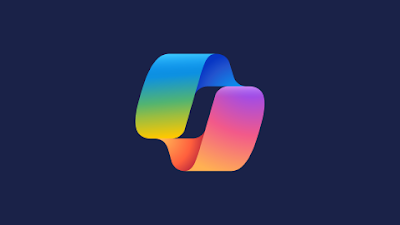What Is Microsoft Copilot and How to Use Copilot in English (2025)
What Is Microsoft Copilot?
Microsoft Copilot is an advanced AI-powered assistant integrated across Microsoft 365 apps like Word, Excel, PowerPoint, Outlook, and Teams. Built on large language models (LLMs), including OpenAI’s GPT technology and Microsoft’s proprietary AI, Copilot is designed to boost productivity by automating tasks, generating content, analyzing data, and more.
Introduced as part of the Microsoft 365 suite, Copilot is not a standalone app but a built-in AI assistant that enhances traditional software tools by offering contextual, intelligent suggestions based on your work.
Core Capabilities of Microsoft Copilot
-
In Word: Draft documents, summarize content, rewrite sections, and generate ideas.
-
In Excel: Analyze data, suggest formulas, create charts, automate reports.
-
In PowerPoint: Turn text into slide decks, design presentations, rewrite content for clarity.
-
In Outlook: Draft emails, summarize threads, suggest replies.
-
In Teams: Summarize meetings, suggest action items, generate follow-ups.
Why Use Microsoft Copilot in 2025?
In 2025, Copilot is more deeply integrated and intuitive than ever. With natural language processing at its core, you can now use plain English to command powerful tools. This makes Copilot ideal for professionals, students, and creators who want to:
-
Save time on repetitive tasks
-
Write and communicate more effectively
-
Analyze and present data without deep technical skills
-
Automate workflows using AI prompts
How to Access Microsoft Copilot
1. Microsoft 365 Subscription
To use Microsoft Copilot, you need:
-
A Microsoft 365 account (Business Standard, E3/E5, or Education)
-
A supported app version (Word, Excel, etc.)
-
An internet connection (Copilot runs in the cloud)
2. Compatible Devices
Copilot works on:
-
Windows PCs and laptops
-
macOS devices
-
Web apps (Office.com)
-
Mobile apps (latest versions of Word, Excel, etc.)
How to Use Microsoft Copilot in English (2025 Guide)
Using Copilot is as easy as chatting with a virtual assistant. Here’s a step-by-step breakdown of how to use it in different Microsoft apps:
1. Word (Write and Edit Faster)
How to Use:
-
Open Word and click the Copilot icon in the toolbar.
-
Use a prompt like:
“Write a professional introduction for a business proposal about eco-friendly packaging.”
What Copilot Can Do in Word:
-
Generate entire documents
-
Rewrite selected paragraphs
-
Summarize long text
-
Fix grammar and tone
-
Translate or localize content
2. Excel (Data Insights with AI)
How to Use:
-
Open Excel and click the Copilot sidebar.
-
Use prompts like:
“Summarize this sales data by region and product line.”
“Suggest a chart to show monthly growth.”
What Copilot Can Do in Excel:
-
Create pivot tables
-
Generate charts
-
Explain complex formulas
-
Clean and organize data
-
Provide data-driven insights
3. PowerPoint (Presentation Made Easy)
How to Use:
-
Launch PowerPoint and select Copilot from the top menu.
-
Use prompts like:
“Create a 10-slide presentation about the benefits of remote work with visuals.”
What Copilot Can Do in PowerPoint:
-
Turn a document or idea into a full slide deck
-
Improve slide layouts
-
Rewrite slide content for clarity or tone
-
Add visuals or icons based on context
4. Outlook (Smarter Email Management)
How to Use:
-
Open Outlook and click the Copilot icon near the compose window.
-
Use prompts like:
“Write a follow-up email thanking the client for yesterday’s meeting and ask for next steps.”
What Copilot Can Do in Outlook:
-
Draft and reply to emails
-
Summarize long email threads
-
Set reminders and tasks
-
Adjust tone (formal, casual, persuasive)
5. Teams (Meetings & Collaboration)
How to Use:
-
During a Teams meeting, activate Copilot from the side panel or chat.
-
Ask:
“Summarize this meeting and list the action items.”
What Copilot Can Do in Teams:
-
Transcribe meetings
-
Summarize discussions
-
Highlight key decisions
-
Suggest follow-ups and tasks
Best Prompts to Use Microsoft Copilot in English
Here are some useful English prompts to get the most out of Copilot in 2025:
| App | Prompt | Result |
|---|---|---|
| Word | “Rewrite this paragraph to sound more persuasive.” | Rewritten content with a convincing tone |
| Excel | “Which product had the highest sales in Q1?” | Data analysis and summary |
| PowerPoint | “Generate slides about 2025 marketing trends.” | Complete slide deck with points |
| Outlook | “Reply to this email with a polite decline.” | Drafted reply maintaining professionalism |
| Teams | “What were the decisions made in this meeting?” | Action summary |
Tips for Using Microsoft Copilot Effectively
-
Be Clear and Specific
Use detailed instructions: e.g., "Summarize the last 10 emails from John about the project." -
Use Natural English
No need to use coding or formal syntax. Just ask questions like you would a human. -
Refine and Iterate
Copilot responses are editable. Use follow-up prompts to adjust tone, style, or length. -
Protect Sensitive Data
While Copilot is secure, avoid sharing confidential info unless your admin has configured permissions correctly. -
Combine With Microsoft Loop
For collaborative editing and real-time AI suggestions, use Copilot inside Microsoft Loop components.
Final Thoughts
Microsoft Copilot in 2025 is not just a feature—it's a digital partner designed to make your daily work easier, faster, and more impactful. Whether you're writing, analyzing, presenting, or communicating, you can now do it with the support of AI that understands plain English and works seamlessly with your favorite tools.
As you begin using Copilot, explore and experiment with different prompts, and you’ll quickly find it becoming an indispensable part of your digital workflow.